Virtual Deadline Countdowns: Never be Late Again
What is a Deadline Countdown?
A Deadline Countdown is a countdown timer that will tick until the specific date you've set! This date is the date you want to finish a project or complete a specific goal.
Why should you use countdowns?
A countdown timer as a work tool can help you plan to do something and then do it every day. It is a good way to keep track of something you need to do.
A countdown can be a good way to motivate yourself to do something you might otherwise put off, the limited time gives you more urgency to complete your goals before the due date. For example, if you are working towards a goal, a countdown can help you remember to do it every day. One simple countdown is to do it every day until the deadline.
Countdowns, as all tools, require caution. It can leave you feeling discouraged when you don't meet your goals, and it can also make you feel rushed when it's time to do it. A day countdown is a good way to motivate yourself to do something, but if you don't set an appropriate goal, it won't work.
Track milestones publicly with countdown
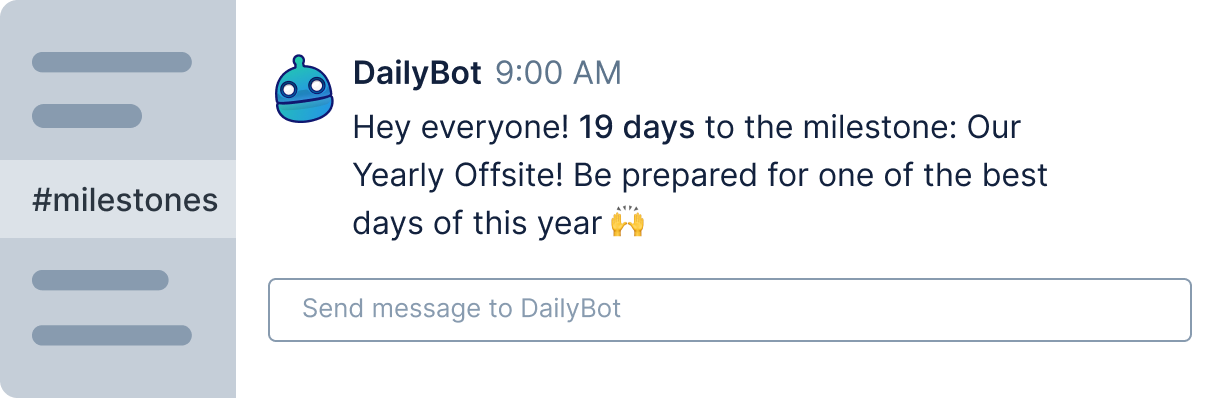
Set up a daily countdown to an important milestone or event.
Type @DailyBot countdown until YYYY-MM-DD to {GOAL} to set a new daily countdown for a {GOAL} your team's tracking.
- Anyone can use the countdown command in a public or private channel (room) to start a new one. E.g.
@DailyBotcountdown until 2023-02-21 to the 3.0 campaign launch!
- Words "until" before the date and "to" after the date cannot be omitted.
- The date uses the ISO format, so it must be: YYYY-MM-DD. - The bot will post a daily reminder on said channel (room) on weekdays at 9:00AM (Local Timezone).
countdown help
countdown: set a new countdown.
countdown list: list all of the active countdowns.
countdown delete: delete a specific countdown.
FAQs
- The command "countdown list" only lists existing countdowns within a specific channel. So if you set up a new countdown in a channel called #announcements and another in #public, lists would only show 1 existing command, depending on the channel you're calling the bot from (#announcements or else), and not the total of 2 active commands per user – or even per organization.
- Every countdown has an ID you can see with the "countdown list" command. Use that ID to delete countdowns by typing:
@DailyBotcountdown delete ID





